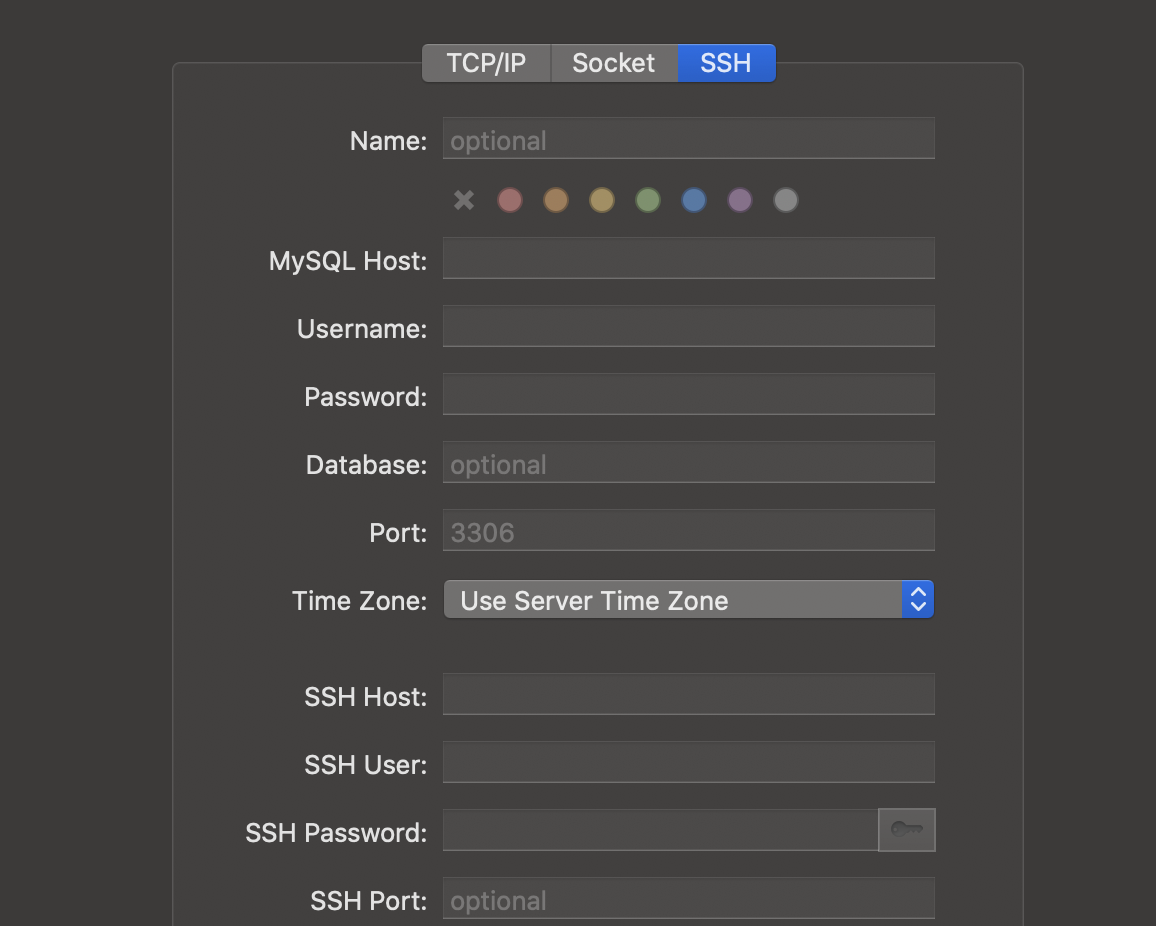Good content takes time and effort to come up with.
Please consider supporting us by just disabling your AD BLOCKER and reloading this page again.

Laravel App Deployment Checks
Most of the time you forget to do a few changes after Laravel Production deployment. I have tried my best to cover them through this article.
Prerequisites
Hope you guys might have deployed your application in AWS / Digital Ocean / Linode / Google Cloud or similar services. If not you can check the following articles
LEMP Stack Installation
LAMP Stack Installation
Server Security Configurations
Basic Server Security For Ubuntu Server
NGINX Security Best Practices
Laravel Application Settings
1 - Changes in .env file
1 - Application Settings
APP_NAME='Your Product Name'
APP_ENV=production
APP_DEBUG=false
APP_URL=https://yourdomain.com
2 - Database Settings
DB_CONNECTION=mysql
DB_HOST=127.0.0.1
DB_PORT=3306
DB_DATABASE=database_name
DB_USERNAME=database_username
DB_PASSWORD=database_password
3 - Websocket (Optional - Enable if you want to broadcast notifications)
BROADCAST_DRIVER=pusher
4 - Queues (Optional - if you're not using Queues)
QUEUE_CONNECTION=database
5 - Sessions driver & time expiration (Optional - as default settings already set)
SESSION_DRIVER=file
SESSION_LIFETIME=120
6 - Redis database Settings (Optional - If you are using Redis for Caching)
7 - AWS Settings (AWS Keys for )
8 - Pusher Settings
9 - Payment Settings (Like Stripe, RazorPay, PayPal)
10 - Google Analytics / Recaptcha / Google Map Keys
2 - Optimizing Composer's autoloader
Composer Installation
Without any dev dependencies - This will boost the speed and won't install unnecessary development packages
composer install --optimize-autoloader --no-dev
Composer DumpAutoloading
With dev dependencies - Usually for the final check of how your dev dependencies are performing. Usually in testing servers.
composer dump-autoload --optimize
Composer Update
NOTE - NEVER UPDATE IN PRODUCTION. Make sure to keep the backup of composer.json & composer.lock files. Unless you want the minor versions of your project to be update make sure not to update the composer packages.
composer update --optimize-autoloader
3 - Optimize the cache of your application
#Application Cache
php artisan config:cache
#Optimizing Route Loading
php artisan route:cache
#Compile and cache Blade templates
php artisan view:cache
#Events cache
php artisan event:cache
Instead of running all the cache commands one by one you can make a custom cache command and run it once. I have written an article on the same - Laravel Custom Command To Cache Your Applications
You can cache your Static assets too using - Cache Static File Using NGINX
4 - Compiling assets
WebpacMix settings compilation
npm run production
OR
Manually add the minified versions of CSS & Javascript files
Make sure to protect your assets like CSS / Js / Images from others accessing from their website - Cache Static Files With NGINX
5 - Laravel task scheduler (Optional)
* * * * * cd /project_path && php artisan schedule:run >> /dev/null 2>&1
You can learn more on - Laravel Cronjobs Usage & Settings
Automate Repeating Tasks In Linux Server With Cronjobs
6 - Supervisor Settings
If you are using Supervisor for running your Queue Scheduling the don't forget to set up from here - Supervisor For Laravel Queue Scheduling
7 - Create a symbolic link from public/storage to storage/app/public
php artisan storage:link
8 - Installing SSL certificates
You can read more on installing SSL certificates in CPanel or VPS servers with the following articles
Free SSL Certificate For CPanel
Free SSL Certificate With Lets Encrypt/Certbot In Linux (Single / Multiple Domains)
9 - Database security
If you have set up your server with SSH key access then don't use PHPMyAdmin or any other browser-based clients in your server.
Use SSH Key database login with Sequel Ace or MySQL Workbench kind of client which supports SSH key login to your database.
Securely Connect Server MYSQL DB From Sequel Pro / MYSQL Workbench
Articles For You
Free SSL Certificate With Lets Encrypt/Certbot In Linux (Single / Multiple Domains)
PHP extension ext-intl * is missing
Create Custom 404 Page In Laravel
Generate SSH Key with ssh-keygen In Linux / Unix
Unable to prepare route [{fallbackPlaceholder}] for serialization. Uses Closure In Laravel
Google reCAPTCHA Integration In PHP Laravel Forms
Increase Session Timeout In Laravel
Run Raw Queries Securely In Laravel
What Is Laravel Resourceful Controllers?
Add Analytics To AMP (Accelerated Mobile Pages) HTML Pages
Simple Way To Create Resourceful API Controller In Laravel
Integrate Google Translate Into Your Website