
Good content takes time and effort to come up with.
Please consider supporting us by just disabling your AD BLOCKER and reloading this page again.
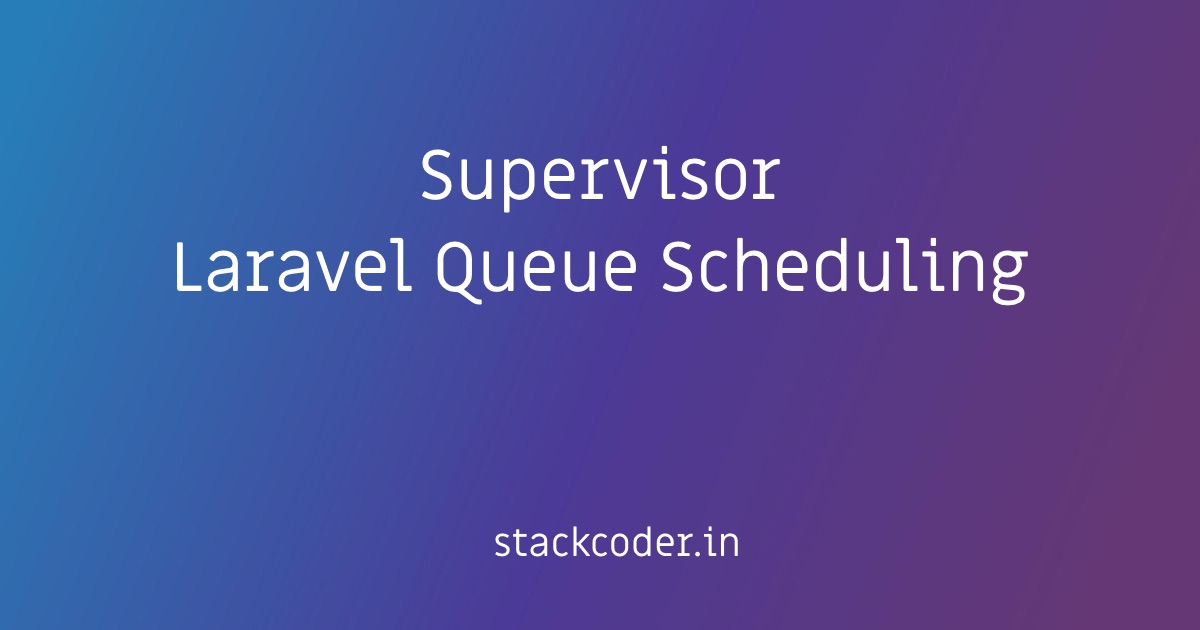
Supervisor For Laravel Queue Scheduling
Hi in this article let's see how we can quickly set up Supervisor for Laravel Queue scheduling in Ubuntu server.
Step 1 - .env Configuration
Laravel 5.7 & above
QUEUE_CONNECTION=database
Laravel below 5.7
QUEUE_DRIVER=database
Step 2 - Database Table Migrations
The following command will create the jobs table to keep track of your queues.
php artisan queue:table
php artisan migrate
Step 3 - Your Queue Configuration In Code
You might have some code to send mail like below. Make sure to implement ShouldQueue Interface
use Illuminate\Contracts\Queue\ShouldQueue;
class UserChangedPasswordMail extends Mailable implements ShouldQueue
{
...
}
Step 4 - Testing In Development / Localhost
Run the following command to test if the queues are working or not in your localhost or development environment
php artisan queue:listen
Step 5 - In Production Server Using Supervisor
First, update your Ubuntu server for new package updates & then install Supervisor.
sudo apt-get update
sudo apt install supervisor
Thinking that your project is deployed in the following path in the Ubuntu server
/var/www/html/YOUR_PROJECT
Your Supervisor configurations can be created in the following path. You can create as many as configurations for single or multiple projects.
NOTE:queue-worker.confis the name of the configuration file. You can rename it to anything. But make sure to keep theconf
cd /etc/supervisor/conf.d/
nano queue-worker.conf
Add the following code in queue-worker.conf
[program:queue-worker]
process_name=%(program_name)s_%(process_num)02d
command=php /var/www/html/YOUR_PROJECT/artisan queue:work --sleep=3 --tries=5
autostart=true
autorestart=true
user=root
numprocs=4
redirect_stderr=true
stdout_logfile=/var/log/supervisor/worker.log
stopwaitsecs=3600
Few observations to keep in mind
Make sure to add the configuration file name without .conf in the following line
[program:queue-worker]
In the following (replace YOUR_PROJECT with the name of your project)
command=php /var/www/html/YOUR_PROJECT/artisan queue:work --sleep=3 --tries=5
Step 6 - Restart Supervisor Configuration To Take Effect
Run the following commands to make the new configurations take to affect
#Read the new configuration file
sudo supervisorctl reread
#Update the process of supervisor to use the new configuration
sudo supervisorctl update
#Start the process queue-worker in this case make sure to replace this
sudo supervisorctl start queue-worker
#Reload the configuration to take effect
sudo supervisorctl reload
#Restart the supervisor service
sudo service supervisor restart
Few Handy Supervisor Commands
#Check the status of supervisorctl
sudo supervisorctl status
#Stop all supervisor processes
sudo supervisorctl stop all
#Start all supervisor processes
sudo supervisorctl start all
#Read the new configuration file
sudo supervisorctl reread
#Update the process of supervisor to use the new configuration
sudo supervisorctl update
#Start the process queue-worker in this case make sure to replace this
sudo supervisorctl start queue-worker
#Reload the configuration to take effect
sudo supervisorctl reload
#Restart the supervisor service
sudo service supervisor restart
Articles For You
What Is HTTP? Different HTTP Methods And Status Codes Explained With Examples
Getting Started With AMP (Accelerated Mobile Pages)
Integrate Google Translate Into Your Website
Sass or SCSS @mixin vs @extends vs Placeholder (%)
Debugging Laravel Queue Email Issues
@stack @push and @prepend In Laravel Blade
Install Letsencrypt SSL Certificate for RabbitMQ Server and RabbitMQ Management Tool
Free SSL Certificate With Lets Encrypt/Certbot In Linux (Single / Multiple Domains)
Send SMS With Amazon SNS (Simple Notification Service) Using PHP
Generate Sitemap in PHP Laravel
Laravel Custom Maintenance Page
Ensure text remains visible during Webfont load
Plain PHP Resumable Large File Uploads In Chunks Using FlowJs







