
Good content takes time and effort to come up with.
Please consider supporting us by just disabling your AD BLOCKER and reloading this page again.
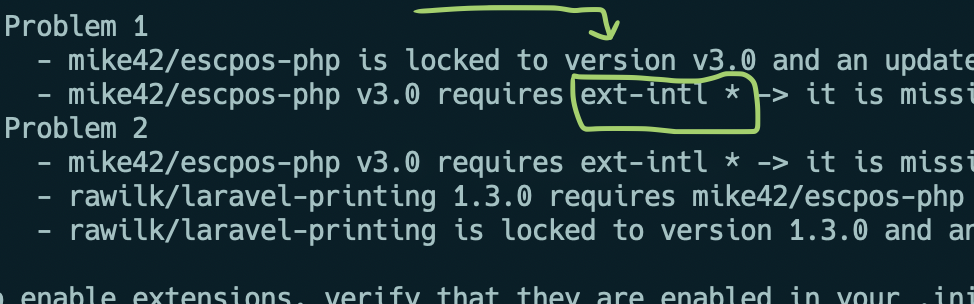
PHP extension ext-intl * is missing
Sometimes you will encounter ext-intl * is missing while you install PHP applications. You can fix it in the following ways:
Solution 1 - Install the missing extension
Solution 2 - Enable extension=intl in php.ini file
Solution 3 - Install PHP mbstring
Solution 1 - Install the missing extension
Install the missing extension with the following command this should solve 80% of the times
sudo apt-get install php7.4-intl
NOTE: Make sure to observe the php7.4 version in the above command. Replace the php version respectively.
Solution 2 - Enable extension=intl in php.ini file
To know which php.ini configuration file is loaded in your system you can run the following command
php -i | grep Loaded Configuration
The command output will look somewhat the following way
Loaded Configuration File => /etc/php/7.4/cli/php.ini
libXML Loaded Version => 20910
Then go to the respective file /etc/php/7.4/cli/php.ini and uncomment like the following
Before
;extension=intl
After (Remove the preceding semicolon ;)
extension=intl
Don't forget to restart your PHP server. You can do it with the following command
sudo service php-fpm restart
sudo service php restart
Solution 3 - Install PHP mbstring
It's quite rare to see this issue, but can be easily fixed by running the following command
sudo apt-get install php7.4-mbstring
Articles For You
What Is Laravel Resourceful Controllers?
PHP extension ext-intl * is missing
Push Files To CPanel / Remote Server using FTP Software FileZilla
Dependency Dropdowns With Javascript And PHP
Lazy Load YouTube And Other Videos In Website
Setup AMP (Accelerated Mobile Pages) In PHP Laravel
Securely Connect Server MYSQL DB From Sequel Pro / MYSQL Workbench
Setup MAMP Virtual Hosts For Local PHP Development
PHP Built-In Web Server & Testing Your Development Project In Mobile Without Any Software
Free Live Chat Integration Using TAWK.IO
Ensure text remains visible during Webfont load
Upload File From Frontend Server {GuzzleHttp} To REST API Server In PHP {Laravel}
Create Zip File On The Fly With Streaming Download In PHP Laravel







