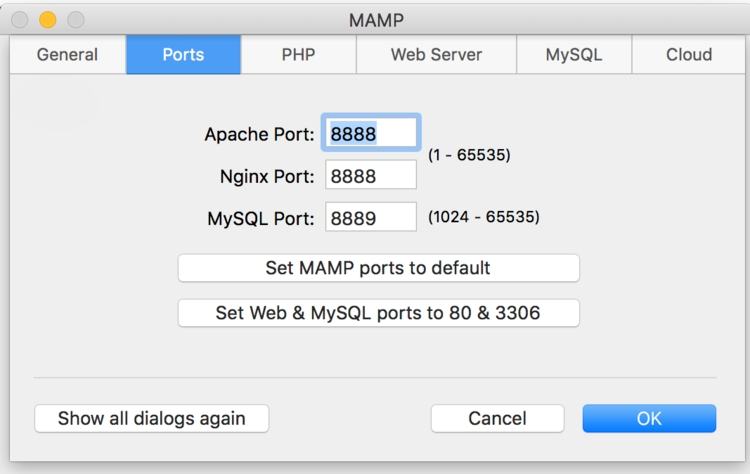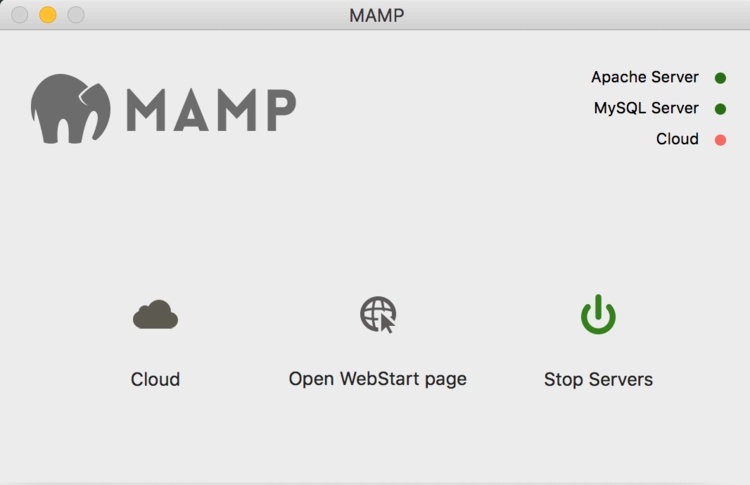Good content takes time and effort to come up with.
Please consider supporting us by just disabling your AD BLOCKER and reloading this page again.
Setup MAMP Virtual Hosts For Local PHP Development
MAMP pro comes with loaded features, one of the main attraction is Hosts Management. Many of them who use LARAVEL or Symfony like frameworks need to start the server and restart for any small modifications in main configuration files.
This is kinda frustrating for developers as this itself becomes big headache. If your not using MAMP Pro and looking for to setup the MAMP then you are at the right place.
Prerequisites
I hope that you might be having Laravel / Symfony kind of frameworks in /Applications/MAMP/htdocs folder. If still not then go ahead and install one now.
I am using PHP Laravel framework as an example. Please feel free to use any other framework as per your needs.
Step 1 - Check MAMP Ports & Configuration
Start MAMP server on top left corner go to
MAMP -> Preferences -> Ports
You will something like the following configuration
As you see in the above image I am having
Apache Port : 8888
Nginx Port : 8888
MYSQL Port : 8889
You can reset it to default ports by clicking on
Set Web & MYSQL ports to 80 & 3306
Then your ports will be as follows
Apache Port : 80
Nginx Port : 80
MYSQL Port : 3306
I am leaving for the default one. As in my docker file our company uses port 80 & 3306 as default ports for PHP & MYSQL respectively.
Step 2 - Laravel .env File Setup
Open your Laravel .env file make sure to make the following changes
I am taking stackcoder as laravel project and stackcoder.test for local development domain as an EXAMPLE :)APP_URL - Observe 8888 port, And as you see http://stackcoder.test is the domain which will be pointing to your Laravel app in /Applications/MAMP/htdocs/stackcoder
DB_PORT - Observe 8889 port
APP_DEBUG=true
APP_URL=http://stackcoder.test:8888
DB_CONNECTION=mysql
DB_HOST=127.0.0.1
DB_PORT=8889
Step 3 - httpd-vhosts.conf File To Add Your Virtual Hosts For APACHE
Run the following command.
sudo nano /Applications/MAMP/conf/apache/extra/httpd-vhosts.conf
This will open the httpd-vhosts.conf file where you need to add the following configuration.
The following code block is mandatory. Don't make any changes to it.
NameVirtualHost *:8888
<VirtualHost *:8888>
DocumentRoot /Applications/MAMP/htdocs
ServerName localhost
</VirtualHost>
Below the above code add your project settings
<VirtualHost *:8888>
DocumentRoot "/Applications/MAMP/htdocs/stackcoder/public/"
ServerName stackcoder.test
</VirtualHost>
DocumentRoot "/Applications/MAMP/htdocs/stackcoder/public/" this point to your Laravel project
ServerName stackcoder.test - You can add any domain name for testing
Your overall httpd-vhosts.conf will look something like the following
NameVirtualHost *:8888
<VirtualHost *:8888>
DocumentRoot /Applications/MAMP/htdocs
ServerName localhost
</VirtualHost>
<VirtualHost *:8888>
DocumentRoot "/Applications/MAMP/htdocs/stackcoder/public/"
ServerName stackcoder.test
</VirtualHost>
<VirtualHost *:8888>
DocumentRoot "/Applications/MAMP/htdocs/some_other_project/public/"
ServerName otherproject.test
</VirtualHost>
You can add as many projects you need.
Step 4 - Add stackcoder.test Virtual Host Name In /etc/hosts
Now you have added virtual hosts settings its time to setup stackcoder.test in the /etc/hosts file
127.0.0.1 localhost stackcoder.test otherproject.test someotherproject.test
Step 5 - Reload MAMP
Just go to MAMP and restart (stop & start servers) your MAMP sever
Step 6 - Test in browser
Now go to your browser and add the following in the url
http://stackcoder.test:8888
Make sure to put 8888 port you have not set port 80 as default port
Conclusion
WHATS NEXT?
Once the development of the web application is complete you will be pushing to server. I have curated and written few articles on the same kindly read those.
How To Do Basic Server Security Setup For Ubuntu / Linux
How To Install Linux, NGINX, MYSQL, PHP (LEMP Stack) on Ubuntu
How To Install Linux, Apache, MYSQL, PHP (LAMP Stack) on Ubuntu
Articles For You
Setup MAMP Virtual Hosts For Local PHP Development
What Is Composer? How Does It Work? Useful Composer Commands And Usage
Add Google ADS In AMP (Accelerated Mobile Pages) Website
Increase Session Timeout In Laravel
Cache Static Files With NGINX Server
Laravel Clear Cache Of Route, View, Config Command
Search Engine Optimization Concepts
Detect AdBlocker With Javascript And Increase Website Ads Revenue
Foreign Key Migrations Simplified In Laravel 7.x
Create Custom 404 Page In Laravel
Laravel 7.x Multiple Database Connections, Migrations, Relationships & Querying
Factories To Speed Up Test-Driven Development In Laravel
Facebook Login With PHP Laravel Socialite