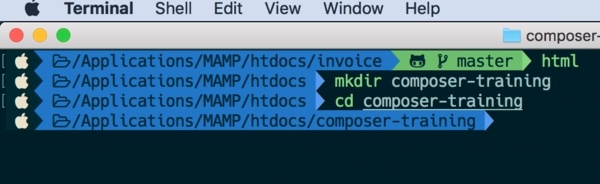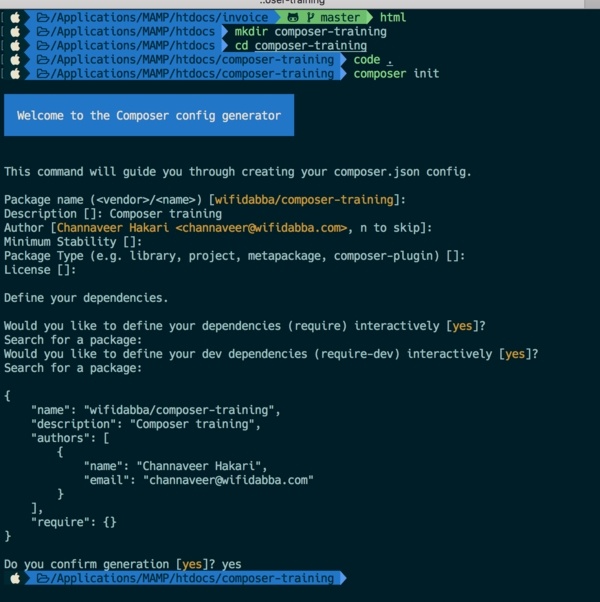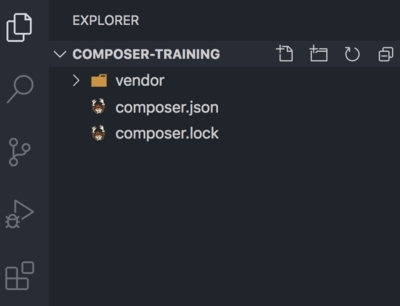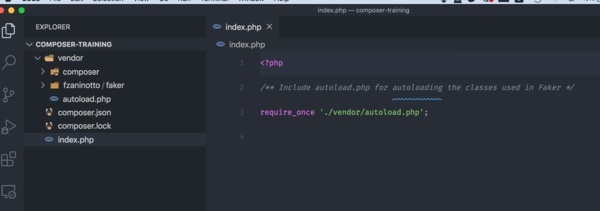Good content takes time and effort to come up with.
Please consider supporting us by just disabling your AD BLOCKER and reloading this page again.
What Is Composer? How Does It Work? Useful Composer Commands And Usage
In this article, you will learn
- What Is Composer
- Why You Should Start Using Composer
- Installation In Ubuntu/Windows/Mac
- Check If Composer Is Installed Properly
composer.jsonFile Creation- Working With Composer (Will Explain Vendor folder & composer.lock file)
-
composer updatev/scomposer install - What Is
composer.json&composer.lock? - Difference Between
require&require-dev - Remove Installed Packages
- Useful Commands In Your Daily Life
- Autoloading Files With Composer With Faker Example
Sounds the topics are interesting right? Let's get started then
1) What Is Composer
To put it in simple terms Composer is a dependency manager that will manage all your project dependencies with ease.
Let me give you an example. When you want to eat something you will just ask your mother for it and she cooks for you. On the other hand you don't need to know whether the groceries is available or not, whether all the dishes are cleaned or not, where LPG gas cylinder is there or not. All this is managed by your mother ( Even if not then just pretend for the sake of example :) ).
The same way the composer does for you, it acts like your mother. It installs, updates, and manages all your project dependencies.
2) Why You Should Start Using Composer
Think that you are working on a big project and you have requirements of Excel-Sheet, PDF, Zip & UnZip, Email Libraries/Packages. You usually download these Libraries/Packages and keep in some libraries folder of your project.
If these Libraries/Packages, in turn, depend on 3 other Libraries/Packages and when these dependable packages have security updates then you have to go download a new version download it, and change all its settings.
This goes for main Libraries/Packages too, if they have security updates or a newer version then you should download it and do all the settings manually as you did earlier.
Oh! God what the heck!
COMPOSER comes as a super saver for your life. It manages all this stuff for you and you can work peacefully.
Okay! What about the outdated packages? Yes with composer commands you can find that too and upgrade them with ease.
3) Installation In Ubuntu/Windows/Mac
Ubuntu Installation
sudo apt-get update
sudo apt-get install composer
Windows Installation
Download by clicking this link -> GetComposer & follow the standard installation process.
MacBook Installation
By using HomeBrew. If your still not using HomeBrew then I highly suggest you to use it. Your life will be lot easier with it.
brew install composer
4) Check If Composer Is Installed Properly
Check if the composer is installed properly or not using the following command
composer -v
You must get similar to the following output
______
/ ____/___ ____ ___ ____ ____ ________ _____
/ / / __ \/ __ `__ \/ __ \/ __ \/ ___/ _ \/ ___/
/ /___/ /_/ / / / / / / /_/ / /_/ (__ ) __/ /
\____/\____/_/ /_/ /_/ .___/\____/____/\___/_/
Composer version 1.9.1 2019-11-01 17:20:17
Usage:
command [options] [arguments]
Options:
-h, --help Display this help message
-q, --quiet Do not output any message
-V, --version Display this application version
--ansi Force ANSI output
--no-ansi Disable ANSI output
-n, --no-interaction Do not ask any interactive question
--profile Display timing and memory usage information
--no-plugins Whether to disable plugins.
-d, --working-dir=WORKING-DIR If specified, use the given directory as working directory.
--no-cache Prevent use of the cache
-v|vv|vvv, --verbose Increase the verbosity of messages: 1 for normal output, 2 for more verb
If you have any issues then do let me know in the comments I will help you out.
5) composer.json File Creation
I am using composer-training folder for the sake of demonstration, usually you create in htdocs or /var/www/html the folder where your PHP runs. Mine is set up as shown in the following image
composer gets to know what packages to download for your project based on composer.json file. composer.json can be created with any of the following 3 ways
i. Manual composer.json file creation
ii. With composer ini command
iii. With composer require command
The bare minimum syntax for your composer is as follows:
{
"require": {
"fzaninotto/faker": "^1.9"
}
}
require - Tells composer that these packages are required for your project development & to download these packages when we install or update the composer.json file
fzaninotto/faker is the name of the package you want to install for your project. Faker package is used to generate fake data. I have written a whole article on it @ How To Generate Fake Data In PHP With Faker.
i. Manual composer.json creation
As shown in the above syntax just go for your project folder ie composer-training as of now and create composer.json file and add the following code
{
"require": {
"fzaninotto/faker": "^1.9"
}
}
After creating the composer.json like the above way you need to go for terminal and run the following command to install
composer install
ii. With composer init command
You can go for the project folder and run the following command for an interactive way of generating the composer.json file.
composer init
This will ask for a couple of interactive questions just fill them as shown in the below image
You can specify dependencies & development dependencies while creating the composer.json file. But here I have ignored it. Don't worry about these terms I will explain them soon.
This will generate the composer.json file as follows
{
"name": "wifidabba/composer-training",
"description": "Composer training",
"authors": [
{
"name": "Channaveer Hakari",
"email": "channaveer@wifidabba.com"
}
],
"require": {}
}
Add Faker package in the composer.json file as follows
"require": {
"fzaninotto/faker": "^1.9"
}
After creating the composer.json like the above way you need to go for terminal and run the following command to install
composer install
iii. With composer require Command
You can directly run the composer require command this will create a composer.json file if it does not exist and if already exists then it will add-in require or require-dev keys value.
composer require fzaninotto/faker
You can use any of the above 3 ways, but my best one is iii. composer requires an option.
6) Working With Composer
Now composer.json file is created and packages have been added now what.
When you run the composer install command composer will go and read the composer.json file and install the packages from require & require-dev.
This usually creates vendor folder & composer.lock file alongside with you composer.json file and other project files
composer install
Updating dependencies (including require-dev)
Package operations: 1 install, 0 updates, 0 removals
- Installing fzaninotto/faker (v1.9.1): Loading from cache
Writing lock file
Generating autoload files
VENDOR Folder & composer.lock File
Now when you go to your project folder you will be able to see the following folder vendor & new file composer.lock as shown in the following image
vendor - All your libraries required for the project and that you have added in require or require-dev will be in this folder.
Don't commit this folder as this will have too many files and folders. Make to add it in .gitignore if you are using GIT. If any of your teammates need to install all these files then let him use composer install command. In the upcoming sections, I will explain to you in-depth about composer install & composer update.
composer.lock - This is a very important file when you use version control make sure to commit this file too. I will explain the difference between composer.lock & composer.json file in the next section. But before proceeding with compose.lock & composer.json you need to understand the difference between composer install & composer update
7) composer update v/s composer install
Composer Update (Strictly use only during development)
When you do composer update it will check for the composer.json file and update all the packages/libraries that are listed in it & once the packages are updated it will rewrite new updates in composer.json & composer.lock file by deleting old package updates.
Basically the following process
- Read composer.json
- Remove installed packages that are not required in composer.json
- Check latest versions of required packages in composer.json from https://packagist.org
- Install the latest versions of your packages
- Update composer.lock with installed packages version & even update composer.json file with it
- composer install
Eg: Let's take an example of this, in your composer.json file you may have this
"require": {
"fzaninotto/faker": "^1.9"
}
You have installed faker 4 months back in your project with a version was 1.9.0. When you do a composer update composer will go and check in its repositories if any new update available for the package. If any new update like 1.9.5 then it will go ahead and update the package to 1.9.5.
Composer Install (Can used during development & production environment)
When you do composer install it will check for composer.lock file and install all the packages/libraries that are listed in composer.lock file.
This command won't update anything like composer update.
- composer.lock file
- If it does not exist then run composer-update and create it
- If exists then read composer.lock file for installation of packages
- Install the packages specified in the composer.lock file
8) composer.json & composer.lock
Based on the above composer install & composer update section you would now have a clear understanding of when composer.json & when composer.lock files are used by the composer.
composer.json - when using the composer update command
composer.lock - when using the composer install command
9) Difference between require & require-dev
require - Packages inside this key will be used for production purposes.
require-dev - Packages inside this key will be only used for development & testing purposes. It won't be used in the production project.
NOTE: I have used Faker package in require purely for the sake of demonstration. Don't used it in required unless and until you use for production ready project
Example: PHPUnit - PHPUnit is like jUnit which is used for PHPUnit testing.
In command line
composer require --dev phpunit/phpunit
OR
In composer.json file directly
"require-dev": {
"phpunit/phpunit": "^4.8.35 || ^5.7",
},
10) Remove Composer Installed Packages
To remove any installed from require or require-dev packages just use the following command.
composer remove package_name
Example:
composer remove fzaninotto/faker
11) Composer Commands For Your Daily Work
composer -V (Capital V)-> Show composer version
composer -v (Small v) -> Show composer version with verbose output ie with all help commands
composer -> same as composer -v
composer -h -> Composer available commands for usage
composer install / composer i -> Installs the project dependencies from the composer.lock file if present, or falls back on the composer.json
composer update / composer u -> Upgrades your dependencies to the latest version according to composer.json, and updates the composer.lock file.
composer init -> Creates a basic composer.json file in the current directory
composer clear-cache / composer clearcache - Clear composer internal package cache
composer require -> Install & adds composer package to composer.json
Example: composer require guzzlehttp/guzzle
composer require --dev phpunit/phpunit
composer info -> Shows information about packages
composer dumpautoload / composer dump-autoload -> dumps the autoloader and rebuilds the files
composer global -> Install packages in the global composer directory which can be used from anywhere
Example: composer global require phpunit/phpunit
composer search -> Search the packages from the remote package repository.
12) Autoloading Files With Composer With Faker Example
Now you learned what is composer how to install packages in composer. Now let's learn how to use it.
The following is how your project structure looks like.
Before autoloading existed you manually used to require or include all the classes or the files that you used to use.
Now, this autoloading feature is built-in with the composer's vendor folder. There is a file called autoload.php file which will autoload all the packages/libraries files inside this vendor folder.
So if you using the plan PHP framework then you have to include this autoload.php file in your file on the first line as shown in the above image
<?php
/** Include autoload.php for autoloading the classes used in Faker */
require_once './vendor/autoload.php';
If you using frameworks then automatically it will include this autoload.php file in its boot-loader and will be called automatically when you call any file.
Following is the simple implementation of the same
<?php
/** Include autoload.php for autoloading the classes used in Faker */
require_once './vendor/autoload.php';
/** Faker Factory Object */
$faker = Faker\Factory::create('en_IN');
for($i = 0; $i <= 50; $i++){
echo $faker->name."<br>";
/** You can use DB Connection To Store Data */
}
Conclusion
Hope you really liked this article. If yes, then please share with your friends.
Articles For You
Send Email In PHP With PHPMailer
Upload File From Frontend Server {GuzzleHttp} To REST API Server In PHP {Laravel}
Install Linux, NGINX, MYSQL, PHP (LEMP Stack) on Ubuntu
Foreign Key Migrations Simplified In Laravel 7.x
Send SMS With Amazon SNS (Simple Notification Service) Using PHP
Resolve 404 Not Found In NGINX
Google, Twitter, GitHub, Facebook & Many Other Social Generic Logins With PHP Laravel Socialite
Increase Session Timeout In Laravel
Create / Save / Download PDF From Blade Template In PHP Laravel