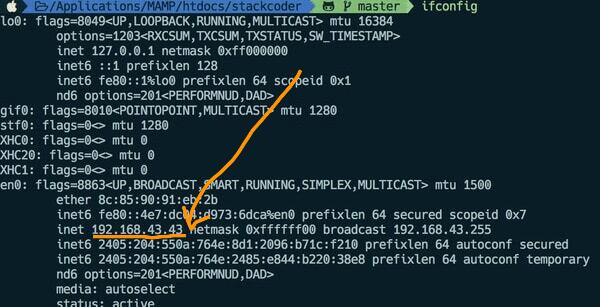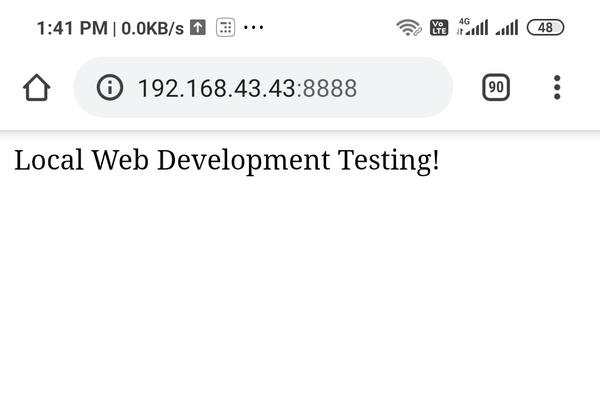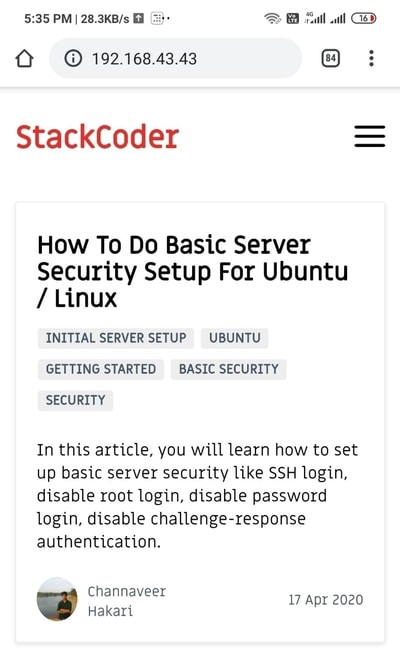Good content takes time and effort to come up with.
Please consider supporting us by just disabling your AD BLOCKER and reloading this page again.
PHP Built-In Web Server & Testing Your Development Project In Mobile Without Any Software
In this article, you will learn how to start the PHP built-in web server. How to connect to your computer to mobile hotspot and test your PHP project from your computer in a mobile browser.
Step 1 - Setup Local Working PHP Project
For the sake of demonstration I have created testserver as PHP project inside htdocs folder. You might be creating inside /var/www/html depending on software you use in your computer. You might be having working project
Step 2 - Create index.php & Add Code For Testing
Now in my testserver project folder I have created index.php and added the following code in it
<?php
echo 'Local Web Development Testing!';
NOTE: If your using any framework like LARAVEL / SYMFONY which points to public folder then don't loose hopes I have even covered in this article, please continue readingStep 3 - Connect Your Laptop To Mobile Hotspot
Now turn on your mobile hotspot and connect your laptop to it. I use ( Android ) Redmi Note phone and you can find the hotspot enabling option with the following, this will mostly remain same for other devices too
i. Settings -> Portable Hotspot ->Portable Hotspot ( Turn On By Clicking Switch Button )
ii. Click On Setup Portable Hotspot -> Set SSID & PASSWORD
Your all set to share & connect your hotspot with SSID & PASSWORD
Step 4 - Check IP Address Of Your Laptop
After connecting your laptop to mobile hotspot. Go to your terminal and type the following command
MACBOOK / UBUNTU
ifconfig
Windows
ipconfig
You will see the ip address allocated to your laptop there, for example mine is shown in the following image
Step 5 - Start Your PHP Built In Server From Step 4 IP Address
Now go to your PHP project folder ie testserver from the terminal and run the following command to turn on the PHP built in server.
sudo php -S 192.168.43.43:80
If you have any specific path like public folder in you use LARAVEL to start with then use -t parameters as follows
sudo php -S 192.168.43.43:80 -t public
Here we are using the same IP Address192.168.43.43as that of my laptop got assigned after connecting to mobile hotspot in Step 3. And I want it to get connected with port80by default
You will get the following success output after running the above command
Plain PHP Output
sudo php -S 192.168.43.43:8888
#ouput
Password:
PHP 7.2.21 Development Server started at Sat Apr 25 13:34:56 2020
Listening on http://192.168.43.43:8888
Document root is /Applications/MAMP/htdocs/testserver
Press Ctrl-C to quit.
[Sat Apr 25 13:35:11 2020] 192.168.43.1:45870 [200]: /
Laravel Project With Public Folder
sudo php -S 192.168.43.43:80 -t public
Password:
PHP 7.2.21 Development Server started at Sat Apr 25 13:40:13 2020
Listening on http://192.168.43.43:80
Document root is /Applications/MAMP/htdocs/stackcoder/public
Press Ctrl-C to quit.
Now your application is ready to be access with http://192.168.43.43:80 URL. No need to add port 80 as its the default port for HTTP. You can test the same in your laptop before going to your phone browser.
Step 6 - Testing In Your Mobile Browser
Now go to your phone browser and open the URL http://192.168.43.43 you will be able to see the application developed as shown in the following image
Plain PHP Project
Laravel Project Which Points To Public Folder
Conclusion
Hope this article helped you. You might be interested in my other articles
Articles For You
Foreign Key Migrations Simplified In Laravel 7.x
Laravel Custom Maintenance Page
Google, Twitter, GitHub, Facebook & Many Other Social Generic Logins With PHP Laravel Socialite
Setup Docker for NodeJs, MongoDB, MongoDB Compass
Route Model Binding In Laravel & Change Default Column id To Another Column
What Is HTTP? Different HTTP Methods And Status Codes Explained With Examples
Automate Repeating Tasks In Linux Server With Cronjobs
Why namespace And use Keywords Used In PHP
Install Linux, Apache, MYSQL, PHP (LAMP Stack) on Ubuntu
Dependency Dropdowns With Javascript And PHP