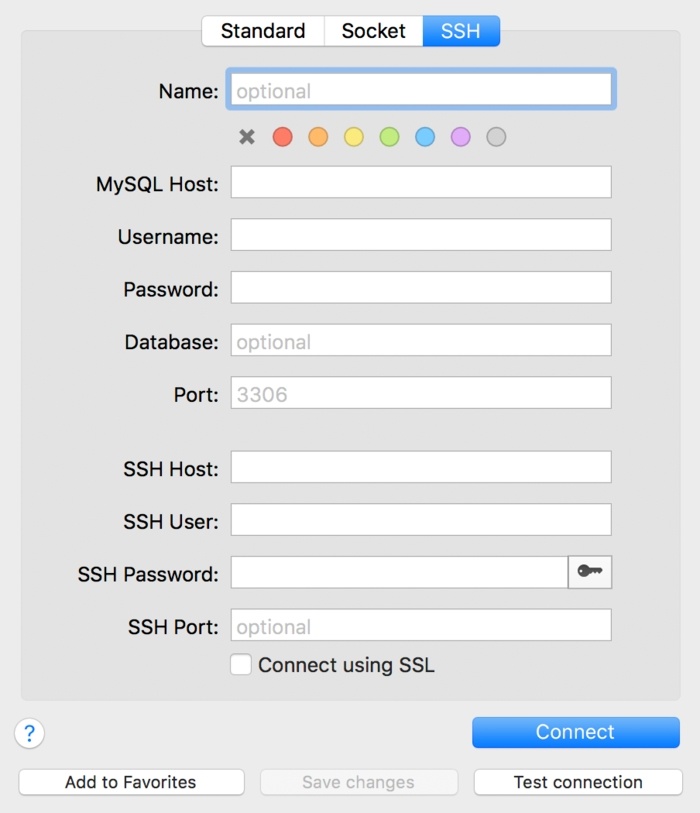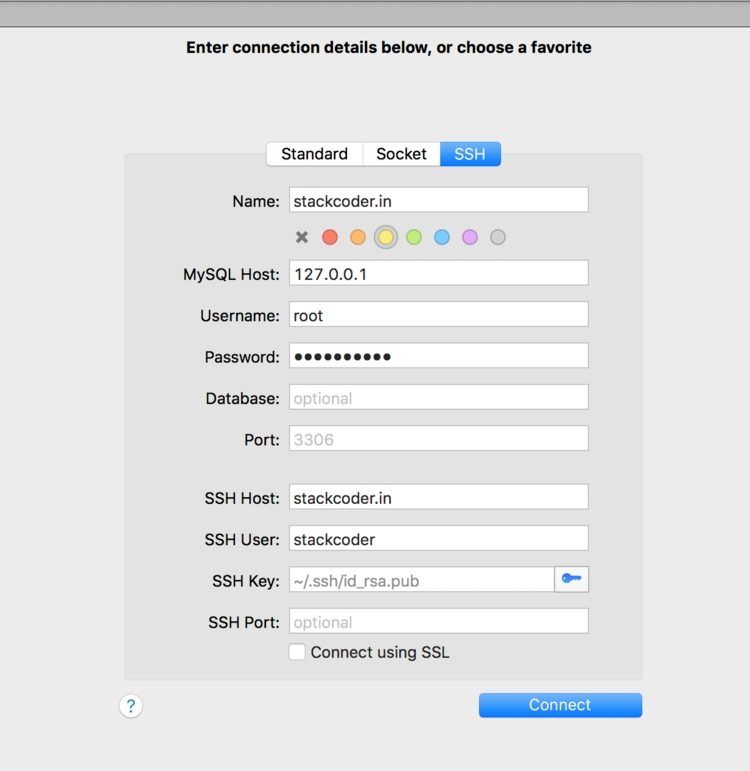Good content takes time and effort to come up with.
Please consider supporting us by just disabling your AD BLOCKER and reloading this page again.
Securely Connect Server MYSQL DB From Sequel Pro / MYSQL Workbench
Prerequisites
I hope you guys have setup remote server connection from computer / laptop with SSH connection. If you want to learn more on setting up SSH connections then go through my articles
How To Generate SSH Key with ssh-keygen In Linux / Unix
Managing Multiple GIT Key Pairs Or Account In The Same Computer
And I believe that you have Sequel Pro / MYSQL Workbench or similar software with SSH connectivity feature. If not then download form the following URL's
Sequel Pro - Download SequelPro
MYSQL Workbench - Download MySQL Workbench
Step 1 - Open your MYSQL Client
I will give demo with Sequel Pro MYSQL Client. The process will remain same across multiple softwares.
For the first time when you open your SSH client you will see it like the following image
QUICK CONNECT ->SSH
NAME - StackCoder
You project name or anything by which you can easily identify when you open you client
MYSQL HOST - 127.0.0.1
Since you want a secure connection no need to give BIND IP-ADDRESS or no need to create new user in you server mysql and grant him admin privileges.
USERNAME - testinguser
This is your server MYSQL database username. For the sake of demo I have written as testinguser.
PASSWORD - ******
You remote server MYSQL database password. This is the one which will be create while creating the database. Add your password
DATABASE (OPTIONAL) - [I have left empty]
If you have one 1 database and want to connect it by default then add the name of your database. Else don't fill so that you can connect to any database you need in later part.
PORT (OPTIONAL) - [3306]
Your default port is 3306, since mine too is 3306 so no need to add it, if you have setup the MYSQL in your remote server on any other port then better change this
SSH HOST - stackcoder.in
Your remote server domain name or ip address anything is fine.
SSH USER - stackcoder
I have secured my server with some simple security and have disabled root user access because of security concerns. But you can use root user.
Just in case if you really want to look into this and want to secure your server then you can follow my another article on it How To Do Basic Server Security Setup For Ubuntu / Linux.
SSH PASSWORD - id_rsa.pub / id_rsa file
As I had said earlier too that having your SSH password is very bad idea. So first test with id_rsa.pub file if you face any issues then try with id_rsa file.
These files usually resides in ~/.ssh/ folder
SSH PORT (OPTIONAL) - [22]
No need to add unless you have change in your server.
Now once you fill all your details then you will be able to see it like the following
Step 2 - Test Connection & Save Connect For Future Use
Once you follow the above steps you will get simply connected. But instead of clicking Connect, click on Test Connection. If it succeeds the click on Add To Favourites so that it will save in you left sidebar for future connections very easily.
Conclusion
Now you know how to connect securely to your remote server make sure to check out my other articles for securing your server
Articles For You
Securely Connect Server MYSQL DB From Sequel Pro / MYSQL Workbench
Google, Twitter, GitHub, Facebook & Many Other Social Generic Logins With PHP Laravel Socialite
What Is Laravel Resourceful Controllers?
Relationship Table Data With Route Model Binding In Laravel
Factory States For Clean And Fluent Laravel Testing
Route Model Binding In Laravel & Change Default Column id To Another Column
Facebook Login With PHP Laravel Socialite
Install Linux, Apache, MYSQL, PHP (LAMP Stack) on Ubuntu
Localization In Laravel REST API
Laravel 7.x Multiple Database Connections, Migrations, Relationships & Querying
Send Email In PHP With PHPMailer