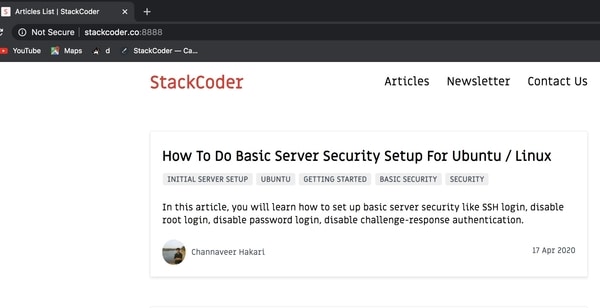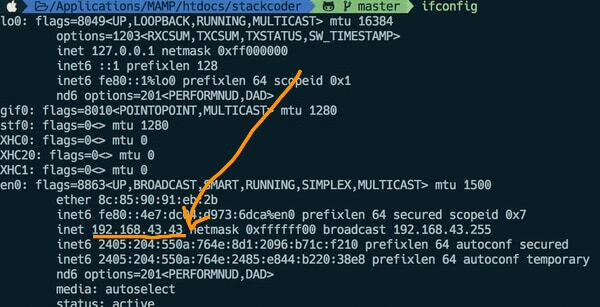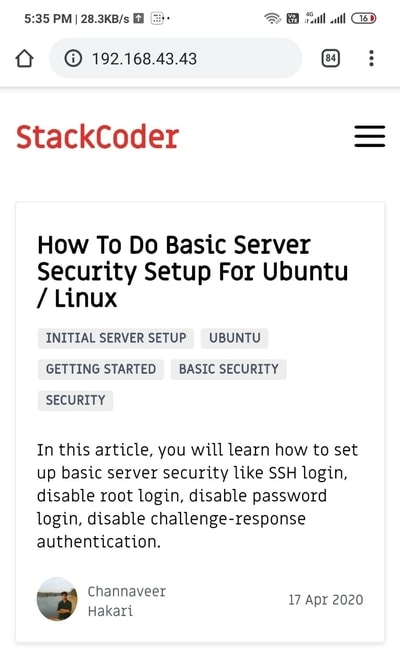Good content takes time and effort to come up with.
Please consider supporting us by just disabling your AD BLOCKER and reloading this page again.
Test Your Local Developing Laravel Web Application From Phone Browser Without Any Software
Namaste! In this article you will learn how to test your locally developing Laravel web application from your phone browser without using any software.
Prerequisites
I hope you guys have working Laravel web application or fresh installation of your Laravel in computer / laptop.
NOTE: I have my blog stackcoder application for the sake of demonstration.Step 1 - Test If Laravel Application Runs In Your Laptop
I have developed the stackcoder Laravel web application in my local laptop and have created the virtual hosts which can be accessed with stackcoder.co:8888 from my laptop browser.
Step 2 - Turn On Your Mobile Hotspot & Connect Your Laptop To It
Now turn on your mobile hotspot and connect your laptop to it. I use ( Android )Redmi Note phone and you can find the hotspot enabling option with the following, this will mostly remain same for other devices too
i. Settings -> Portable Hotspot ->Portable Hotspot ( Turn On By Clicking Switch Button )
ii. Click On Setup Portable Hotspot -> Set SSID & PASSWORD
Your all set to share & connect your hotspot with SSID & PASSWORD
Step 3 - Check IP Address Of Your Laptop
After connecting your laptop to mobile hotspot. Go to your terminal and type the following command
MACBOOK / UBUNTU
ifconfig
Windows
ipconfig
You will see the ip address allocated to your laptop there, for example mine is shown in the following image
Step 4 - Start Your Laravel Built In Server From Step 3 IP Address
Now go to your Laravel application folder in the terminal and run the following command to turn on the built in server.
sudo php artisan serve --host 192.168.43.43 --port 80
Here we are using the same IP Address192.168.43.43as that of my laptop got assigned after connecting to mobile hotspot in Step 3. And I want it to get connected with port80by default
You will get the following success output after running the above command
sudo php artisan serve --host 192.168.43.43 --port 80
#ouput
Password:
Laravel development server started: http://192.168.43.43:80
Now your application is ready to be access with http://192.168.43.43:80 URL. No need to add port 80 as its the default port for HTTP. You can test the same in your laptop before going to your phone browser.
Step 5 - Testing In Your Mobile Browser
Now go to your phone browser and open the URL http://192.168.43.43 you will be able to see the application developed as shown in the following image
Conclusion
Hope this article was helpful. You might be also interested in reading few of my other articles which will be really helpful for you
Articles For You
Generate Sitemap in PHP Laravel
Generate SSH Key with ssh-keygen In Linux / Unix
Plain PHP Resumable Large File Uploads In Chunks Using FlowJs
Securely Connect Server MYSQL DB From Sequel Pro / MYSQL Workbench
Increase Session Timeout In Laravel
Debugging Laravel Queue Email Issues
What Is Laravel Resourceful Controllers?
Create Custom 404 Page In Laravel
Comment And Like System Using Disqus
Add Google ADS In AMP (Accelerated Mobile Pages) Website
Detect AdBlocker With Javascript And Increase Website Ads Revenue
Global Data In All Laravel Blade Pages
Create A Composer Package? Test It Locally And Add To Packagist Repository