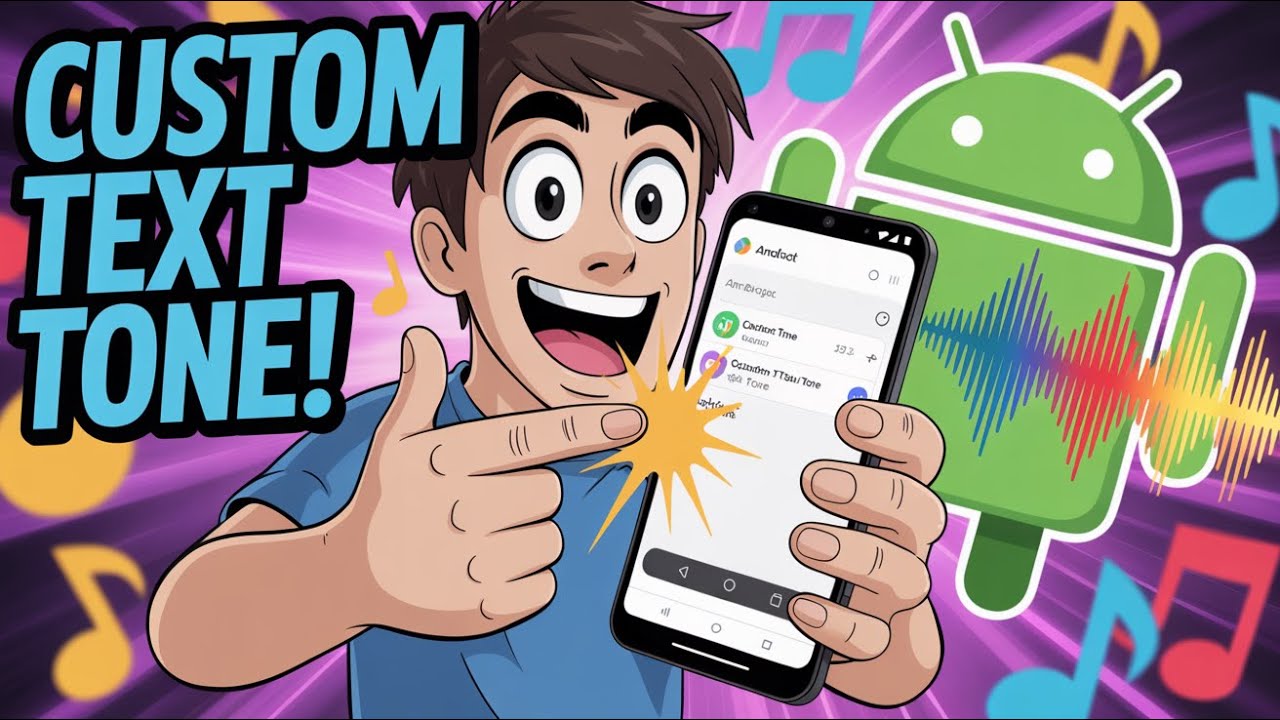How To Set Text Tone On Android: A Comprehensive Guide
Setting the text tone on your Android device is an essential feature that allows you to personalize your notifications and distinguish between different types of messages. With the increasing reliance on smartphones for communication, having a unique text tone can help you identify incoming messages without even looking at your phone. In this article, we will explore the various methods to set a custom text tone on Android devices, ensuring you never miss an important message. We'll also discuss the benefits of personalizing your notification sounds.
Whether you're using a Samsung, Google Pixel, or any other Android brand, the process is relatively similar. However, there may be slight variations depending on the device model and the Android version you're using. By the end of this guide, you will have a clear understanding of how to set your preferred text tone and make your device truly yours.
Let's dive into the details of setting text tones on Android, covering everything from the default settings to customizing your own sound files. With this knowledge, you'll be able to enhance your overall user experience and enjoy a more personalized smartphone.
Table of Contents
- Understanding Text Tones
- Default Text Tone Settings
- Customizing Text Tones
- Using Third-Party Apps for Text Tones
- Setting Text Tones for Specific Contacts
- Troubleshooting Text Tone Issues
- Benefits of Custom Text Tones
- Conclusion
Understanding Text Tones
Text tones are the sounds that alert you when you receive a text message on your Android device. These tones can be set to default sounds provided by the operating system or customized to your liking. Personalizing your text tone not only enhances your device's aesthetics but also helps you manage your notifications more effectively.
Types of Text Tones
- Default Tones: These are pre-installed sounds available on your device.
- Custom Tones: You can create or download specific sounds to use as text tones.
Default Text Tone Settings
By default, your Android device will have a standard text tone set. To check or change your default text tone, follow these steps:
- Open the Settings app on your Android device.
- Scroll down and tap on Sound & vibration.
- Select Notification sound.
- Choose from the list of available tones.
- Once selected, press OK or Save to apply the changes.
Customizing Text Tones
If you want to set a text tone that is not available in the default list, you can easily customize it by following these steps:
- Download or transfer the audio file you want to use to your Android device.
- Open the Settings app.
- Navigate to Sound & vibration and then to Notification sound.
- Select Add or Custom (the option may vary by device).
- Locate the audio file and select it as your text tone.
Supported File Formats
Make sure your custom text tone file is in a supported format, such as:
- MP3
- WAV
- OGG
Using Third-Party Apps for Text Tones
If you want more options for customizing your text tones, consider using third-party apps. Some popular apps include:
- Zedge: Offers a wide range of ringtones and notification sounds.
- Ringtone Maker: Allows you to create custom ringtones from your music library.
- Audiko: Provides a collection of ringtones and the option to create your own.
Setting Text Tones for Specific Contacts
Personalizing text tones for specific contacts can help you identify who is messaging you without looking at your phone. Here's how to do it:
- Open the Contacts app.
- Select the contact you want to customize.
- Tap on Edit or the pencil icon.
- Look for Ringtone or Notification sound and select it.
- Choose the desired text tone and save the changes.
Troubleshooting Text Tone Issues
Sometimes, you may encounter issues with your text tones not working as expected. Here are some common problems and solutions:
- Text tone not playing: Check if your device is in silent mode or do not disturb mode.
- Custom tone not showing: Ensure the audio file is in a supported format and located in the correct folder.
- Default tone playing: Verify that you have saved your changes correctly in the settings.
Benefits of Custom Text Tones
Customizing your text tones can provide several benefits:
- Personalization: Makes your device feel unique to you.
- Notification Management: Helps you quickly identify different messages.
- Enhanced User Experience: Enjoy a more engaging interaction with your device.
Conclusion
Setting a text tone on your Android device is a simple yet effective way to personalize your smartphone experience. By following the steps outlined in this guide, you can easily customize your notification sounds, ensuring that you never miss an important message. Remember to explore third-party apps for even more options and consider setting unique tones for specific contacts to enhance your notification management.
Now that you know how to set text tones on Android, we encourage you to leave a comment below sharing your favorite text tones or any tips you might have. Don’t forget to share this article with others who might find it useful, and explore more of our content for further tips and tricks!
Thank you for reading, and we hope to see you back on our site for more informative articles!
Bald Characters With Beards: A Look At Iconic Figures In Pop Culture
Understanding Jealousy Expressions: The Psychology Behind Envy
Kendrick Response To Push Ups: A Closer Look At His Fitness Journey